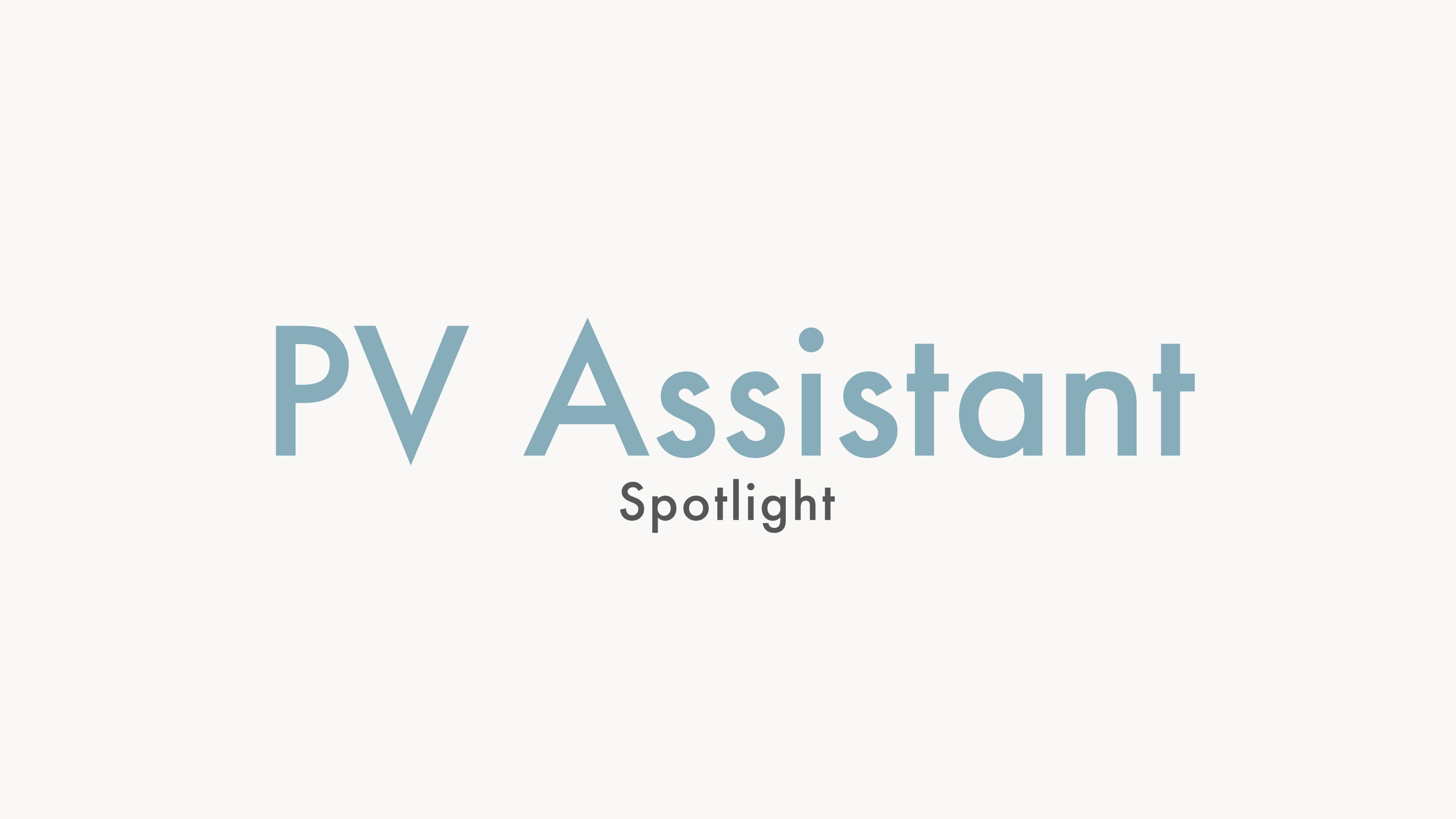
PV Assistant is your virtual best friend slash assistant. It’s a lifesaver when there’s a last minute change with your subscription and works as a security check to make sure you get all those free promo items you’re looking forward to and don’t lose out on any points!
PV Assistant automatically adds items of your choice to your monthly subscription orders to help you meet your PV goal. If an item on your order goes out of stock, PV Assistant will add the first item or items from your list to replace it. Once your usual item is back in stock, this helpful feature will revert your order back to usual. Easy button!
Have to skip an order? No worries! PV Assistant won’t activate if you hit “Skip” or delete all products in your subscription for the month.

Here’s how to set up your PV Assistant:
- Visit My Account and look under Subscriptions. PV Assistant is located next to the “Show All” option.
- Under the PV Assistant Summary, activate the feature by clicking the button, which will turn green.
- Set your PV goal amount to your desired PV order goal.
- Add products that will at least meet your PV goal. When your PV total of products added is the same as your PV goal, you will see a checkbox. If you need to add more items, you will see an X.
- Adjust your replacement product priority. PV Assistant will substitute items starting at the top of the list and moving to the bottom, so use the arrows to adjust which items you would be most interested in receiving as replacements for out-of-stock items. Only products available on subscription can be added.
- There is no limit to how many products you can add to PV Assistant, so it’s recommended to choose several items over the limit to make sure you always hit your PV goal.
Once you’ve customized your settings, get ready to kick back, relax, and let the rewards of hitting your PV goal roll in!